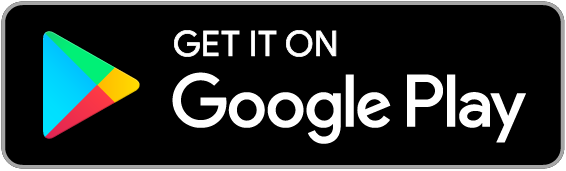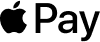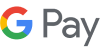Using your Suncorp Bank accounts
Welcome to banking with Suncorp Bank, we’re glad you’re here.
Using your Suncorp Bank accounts
Welcome to banking with Suncorp Bank, we’re glad you’re here.
What’s carbon neutral certification?
Carbon neutral certification is given to an organisation when they demonstrate a commitment to reduce emissions by supporting environmental projects to effectively reduce and offset their greenhouse gas emissions during an agreed time period.
In Australia, carbon neutral certification is governed by Climate Active.
Getting started
We’ve made banking simple. While you’re waiting for your card(s) to arrive, follow these four quick steps to make the most out of your new account.
Step 3. Add your card to your digital wallet
Make secure contactless payments on the go with your smartphone or smartwatch.
Step 4. Start using your account
How to get the most out of your new account.
Need more help?
For quick answers and helpful guides visit the using our services page.
More support
++ Osko fast payments can only be made to a PayID or to the BSB and account number of an Osko enabled account at another Osko participating financial institution. Osko fast payments cannot be made from or to Passbook accounts, loan accounts (other than line of credit and overdraft facilities), Farm Management Deposit Accounts, PayLater Accounts and Fixed Term Deposits. Osko fast payments cannot be made from Kids Savings Accounts, Agent’s Statutory Trust Accounts (Qld, NSW) and Solicitor’s Trust Accounts (Qld) but can be made to them.
Staff assisted Osko fast payments cannot be made in branch from Carbon Insights Account and Sub-Accounts, Everyday Options Sub-Accounts, Business Saver Accounts or eOptions Accounts. Future-dated and recurring payments, Business Payment Credits and payments from accounts which requires 2 or more persons to sign to withdraw will not be made as Osko fast payments. We are gradually introducing Osko in Internet Banking so it may not be available for all eligible accounts until the full rollout is complete. Before you confirm a ‘Pay Someone’ transfer in Internet Banking, we will tell you if it will be sent via Osko.
For full details about terms and restrictions that apply to Osko fast payments please read read our Terms and Conditions for Suncorp Accounts and Continuing Credit Accounts and the Product Information Document applicable to your account.
^ A PayID can only be created for personal accounts via the Suncorp Bank App or for business accounts by calling us on 13 11 55 or visiting a branch. Terms, conditions and eligibility criteria apply to PayID creation, please refer to the Product Information Document, Schedule of Fees and Charges and PayID Terms and Conditions, as applicable to your account. A PayID cannot be created in connection with a Passbook Account, Kids Savings Accounts, loan accounts (other than line of credit and overdraft facilities), Farm Management Deposit Accounts, PayLater Accounts and Fixed Term Deposits. Certain types of mobile numbers (eg. international numbers) and email addresses may not be in a format which is compatible with our PayID requirements and, therefore, cannot be created as a PayID.
† Apple Pay isn't available for customers under 13 years of age. When you add your card to Apple Pay, Apple uses your Apple ID to give you access to Apple services. For more information on what you need to use Apple Pay, visit the Apple website. The Suncorp Bank eftpos card is currently not available for Apple Pay payments within apps, on the web with Safari or for use overseas.
Google Wallet, The Google Wallet logo, Google Pay, The Google Pay logo, Google Play and the Google Play logo are trademarks of Google LLC.
Android is a trademark of Google LLC.
Apple, the Apple logo, Apple Pay and iPhone are trademarks of Apple Inc., registered in the U.S. and other countries and regions. App Store is a service mark of Apple Inc.
BPAY® Registered to BPAY Pty Ltd ABN 69 079 137 518